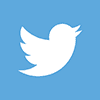‘Open Banking’ can sound a little bit scary at first. When you’re thinking about banking, you’re not thinking “Hey I’d like my finances to be out in the open thanks”.
Don’t worry – that’s not what it means. Although it sounds sketchy, Open Banking actually allows you to have more control over your finances.
Open Banking means you can choose to share your bank transaction data securely and electronically with companies like Xero.
It was introduced to encourage competition in the banking industry, giving you more choice, as well as greater control of your data and how it is used.
See all your accounts, wherever you bank, in one place
Due to new EU requirements, enforced from 14 March 2020, the connection between banks and Xero has changed.
Open Banking has been designed with security and accessibility at its heart. The idea is you’ll now be able to see all your accounts in one place under Xero. Your bank will be able to securely push data into Xero, and it’ll be there ready and waiting for you.
However, while many of Xero’s bank feeds have been replaced already by new direct feeds using Open Banking, some feeds have yet to change and some feeds will be made available at a later date.
You may find that you need to
- Manually import bank statements until a feed becomes available
- Alternatively, you can wait until a connection is available and backdate transactions
- Or you may find that you don’t need to do anything at all!
There are strict FCA rules to ensure your security
Remember with Open Banking, you will never be asked to share your passwords or login details with anyone other than your own bank or building society. Your log in details will always be safe and secure.
It is always your choice to give Xero permission to access your data. If you change your mind then it is easy to withdraw your consent.
Xero is regulated by the Financial Conduct Authority (FCA) which means that there are strict rules about how they operate and keep your data secure.
Direct feeds are available in Xero for all of the major banks
If you had an existing bank feed with Barclays, or any feeds which were set up using Yodlee, you will find that they no longer work.
However, with Open Banking direct feeds are available in Xero for all of the major banks and so over 90% of Xero customers will have direct bank feeds to connect to.
You can log in to Xero here to check the status of your bank feed.
Check the status of your bank feed
1. If a new bank feed is available
-
- You can connect your bank to Xero. You will need to renew the bank connection every 90 days (this is a requirement of the new Open Banking standards).
- It is worth reviewing your existing bank rules – if your bank rule uses the ‘Reference contains’ condition, you will need to update the bank rule.
2. If there is no bank feed available
-
- If your bank’s gateway isn’t ready, you will see a notification on your dashboard that your bank feed stopped on 14 March 2020.
- You will need to manually import bank statements until a feed becomes available.
- Alternatively, you can wait until a connection becomes available and backdate transactions.
As with any changes, there are always things that can go wrong
Here are the most common problems, and how you can fix them –
1. You find some of your transactions have been duplicated
Both with the new feed being set up or when you have manually imported statements,you will need to check your Xero bank account transactions to your bank statement, line by line, to see where the duplication has occurred. Once you have identified it, then follow this process –
-
- In your Xero account, go to your bank account using the Accounting tab;
- Click on the bank account with the duplication;
- In the Account Transactions tab, find the duplicated transaction and tick the box to the left of the date;
- Click ‘Remove and Redo’ at the top of the transaction list;
- Select ‘Yes’ to permanently remove the duplicated transaction.
2. You find that some of your transactions have been missed out during the cross over to the new bank feed
Again you will need to identify the missing transactions by checking your Xero bank account transactions to your bank statement, line by line, to identify which transactions have been missed off the bank feed. Then you will need to create those transactions manually if there are only a few of them, or import a bank statement, or a partial bank statement, if there are numerous transactions. To manually create a transaction, follow this process –
- Go to the Account Transactions tab for the bank account which is missing transactions;
- Click on the ‘New Transaction’ box at the top of your Xero bank account;
- For an expense, or spend item, click on ‘New Spend Money, and for a receipt, or money coming in to the account, click on ‘New Receive Money’;
- Complete the boxes, remembering to change the date to the date of the missing transaction, as it will automatically default to today’s date;
- Once complete, click ‘Save’;
- Reconcile the new transaction by clicking on it, pressing the ‘Options’ tab, and clicking on ‘Mark as Reconciled’.
3. Your bank won’t connect to Xero
If you are having trouble connecting your bank with Xero, follow the suggestions in this link to see if you can fix the problem –
https://central.xero.com/s/article/Fix-issues-when-connecting-your-bank-to-Xero
If you still can’t fix your connection issue, get in touch with Xero support.
Get the most out of Xero
Open banking means all your useful information gets put into Xero from the get go. So if you’re still importing CSV bank statements, or entering each transaction manually, getting your bank feeds up and running is going to be one of the quickest no-brainer wins for you.
And this is just one tip on how to get the most out of Xero. We’ve listed out more simple steps in this blog: 5 top tips to get the most out of Xero.
Because who doesn’t love a quick win?