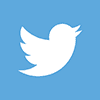The Government Gateway is a central place where you can register to use online Government services. The User ID and password you receive as part of the sign-up process will enable you access many of HMRC’s digital services including your personal tax account.
As best practice, we automatically apply for agent access with HMRC for all our clients. This authority allows us to exchange and disclose information about you as your agent, and deal with tax matters for you.
It’s important to know what we can and can’t do on your behalf (whether you already have a Government Gateway account or not) and how to get it set up if this is new to you.
This blog will give you everything you need to get started.
Your Government Gateway account is created when you sign up for a Government online service for the first time.
You may already have a Government Gateway account if you have accessed Government online services in the past. If that’s the case, skip to step 3 to see how to add the online service(s) you want to use to your account.
If you’re new to creating a Government Gateway account, please read on.
Below is a step-by-step guide for signing up for one of HMRC’s most popular online services, the Self Assessment online service. Since this is likely to be the first service you’ll sign up for, it’ll help you understand how your Government Gateway ID is created.
Go to GOV.UK and click on the ‘Create sign in details’ link. You will need to:
- Enter an email address (and verify it by inputting a code sent to that email address)
- Enter your full name
- Create a password (you should make a secure note of your password so you don’t forget it), and
- Set up a ‘recovery word’ in case you lose access to your account
You will then immediately (on screen) be given your automatically generated Government Gateway User ID.
RECOMMENDED: Print the Government Gateway User ID web page to PDF and file it somewhere safe. The User ID is a digital string so not memorable. Losing this ID can create a lot of work in the future (not to mention if you lose it moments before a deadline you may receive a late filing or payment penalty).
1. When your ID has been generated, choose the type of account you want to create
You may need to log-in again in order to access this screen, another reason to keep that ID handy! You’ll be asked to choose either an Individual, Organisation or Agent account, depending on what you intend to use HMRC online services for.
- Register as an ‘Individual’ if you want to use the online service for your personal affairs – For example, you’d need an individual account to complete a tax return if you are self-employed and you do not require any other services for your business such as VAT or PAYE for employers.
- You will need to register as an ‘Organisation’ if you are a business, or you represent one – This will mean you require additional HMRC services for your business (such as for VAT or PAYE for Employers). If you register as an organisation, your registration only enables you to make transactions on behalf of that organisation.
Note: You may need to register as an organisation if you’re a Sole Trader. If you’re a sole-trader (self-employed) and you require services accessible through the business tax account in addition to registering to file your self assessment tax return online, you should choose ‘Organisation’. You’ll then need to add the self assessment online access to that account, so you’re able to switch between your personal tax account and business tax account as required.
- You can ignore the Agent Account option – This is for your accountant.
2. Once you’ve chosen the right account, complete a process called 2-Step Verification
Having this second layer of security provides added protection should your account details ever be lost or stolen.
To set this up, one option is to provide details of either a mobile phone or landline to which an access code will be sent every time you sign in. If you do not have your own mobile phone or landline you can use somebody else’s but you would need to have access to this phone each time you want to use your account. However, note that if you choose to receive an SMS message, you should be aware you may be vulnerable to SIM-swapping scammers.
Alternatively, you can use an authentication app (such as Microsoft Authenticator) which you can download on your smartphone or tablet, if you have one. These allow you to generate a ‘Time-based One Time Password’ (TOTP) which expires automatically. We understand this is the most secure way of protecting your account.
Once you have completed 2-Step Verification, you will have to answer some security questions based on information HMRC knows about you. Usually you’ll get to choose between answering questions about your passport or information from your payslips or a recent P60.
If you are unable to do this, you may be asked questions based on information provided by a credit reference agency – for example about your mortgages, loans, bank accounts, phone contracts, known addresses, and so on. If you are not able to answer the questions, or HMRC does not hold enough information to be able to identify you, you need to discuss next steps with HMRC.
Once you have followed the above steps you will now have created your Government Gateway account.
3. Now you’ve set up your Government Gateway account, add the relevant taxes to the account
For a business the taxes you can add include:
- Corporation Tax
- PAYE for Employers
- VAT
To add a service you will need to do the following:
- From the business tax summary page, click “get online access to a tax, duty or scheme”
- Select the tax that you want to add
- Click the green continue button
- Each tax will require specific information relating to that tax (UTR for Corp Tax, VAT certificate and last return filed for VAT, PAYE numbers for PAYE) so ensure that you have any associated information to hand before proceeding.
- After you have added the tax HMRC will then post an activation code to your registered office address.
Once the code arrives, input this into the account and the tax will (finally) be added onto the account. Please note that you might have to wait 24 hours for the system to update and for it to actually show.
If you already have a Government Gateway User ID and password you can then simply add the online service(s) you want to use to your account as per the instructions above.
Before you can access them however, a code will be sent to your phone or tablet under the 2-Step Verification process outlined above. You may also need to activate some services.
If you have changed phone numbers since you last logged in to your Government Gateway account, you will need to contact the HMRC’s Online Services Helpdesk so they can deactivate the old phone number and link a new one to your log in details.
What if I have forgotten my Government Gateway User ID or password
There are a couple of things you can try:
- You can call HMRC on: 0300 2003600
- Search your email inbox for an older email from HMRC that has these details:
From: Government Gateway service
Subject: Government Gateway User ID
Some important final points to remember:
- You will need a separate Government Gateway User ID and password if you want to access services as an organisation or as an individual
- If you have multiple businesses, create a separate Government Gateway account for each business so that each businesses details are held in one place
- Add and activate taxes to your Government Gateway account as soon as you have registered for them
- You do not need to add taxes that you are not registered for
- HMRC will not re-send details of your Government Gateway ID. It is SUPER IMPORTANT that you ensure these are securely saved or stored somewhere safe
- For help with problems signing into your Government Gateway account you could try calling HMRC online services on 0300 200 3600
The onus is slowly being put back on both businesses and individuals to take responsibility for managing their own tax accounts
Below are some examples of things that we can do on behalf of clients when we have the appropriate agent access in place:
| Corporation Tax Service: | VAT services: | PAYE service: | Self Assessment Tax return service: |
| File Company tax returns
View a clients’ Corporation Tax outstanding balance and accounting periods View and change some of the clients details such as address changes etc. |
File VAT returns
De-register a client for VAT See clients’ VAT Returns submitted online within the last 15 months |
File payroll returns
Submit P11D, P46 or other Payroll related forms View the clients payroll related tax liabilities |
Submit a client’s tax returns online
Check tax liabilities and the payments a client has made Make claims to reduce your client’s payments on account |
Whilst this is still very useful, more recently there has been a notable shift in ethos by HMRC on certain elements that agents cannot do on behalf of their clients. Taking the VAT service as an example, we can’t:
- See what payments a client has made
- Set up a clients VAT direct debit
- Download postponed import VAT statements
Whether this is just HMRC beginning to embrace the digital age or not, it is clear, that the onus is slowly being put back on both businesses and individuals to take responsibility for managing their own tax accounts.
More recently, several of the temporary financial support packages put in place by the Government to help people get through the Coronavirus pandemic such as the Self Employed Income Support Scheme (SEISS) grants and the Deferred VAT scheme (from March to June 2020) for businesses, are good examples of this with agents unable to do it on behalf of their clients. We anticipate seeing more and more instances of this as time goes on.
We are now advising clients who don’t already have them to begin setting up their own Government Gateway accounts. Whilst this might seem mundane, you need the right access. Ensuring you do will allow you to manage your digital taxes as efficiently as possible.